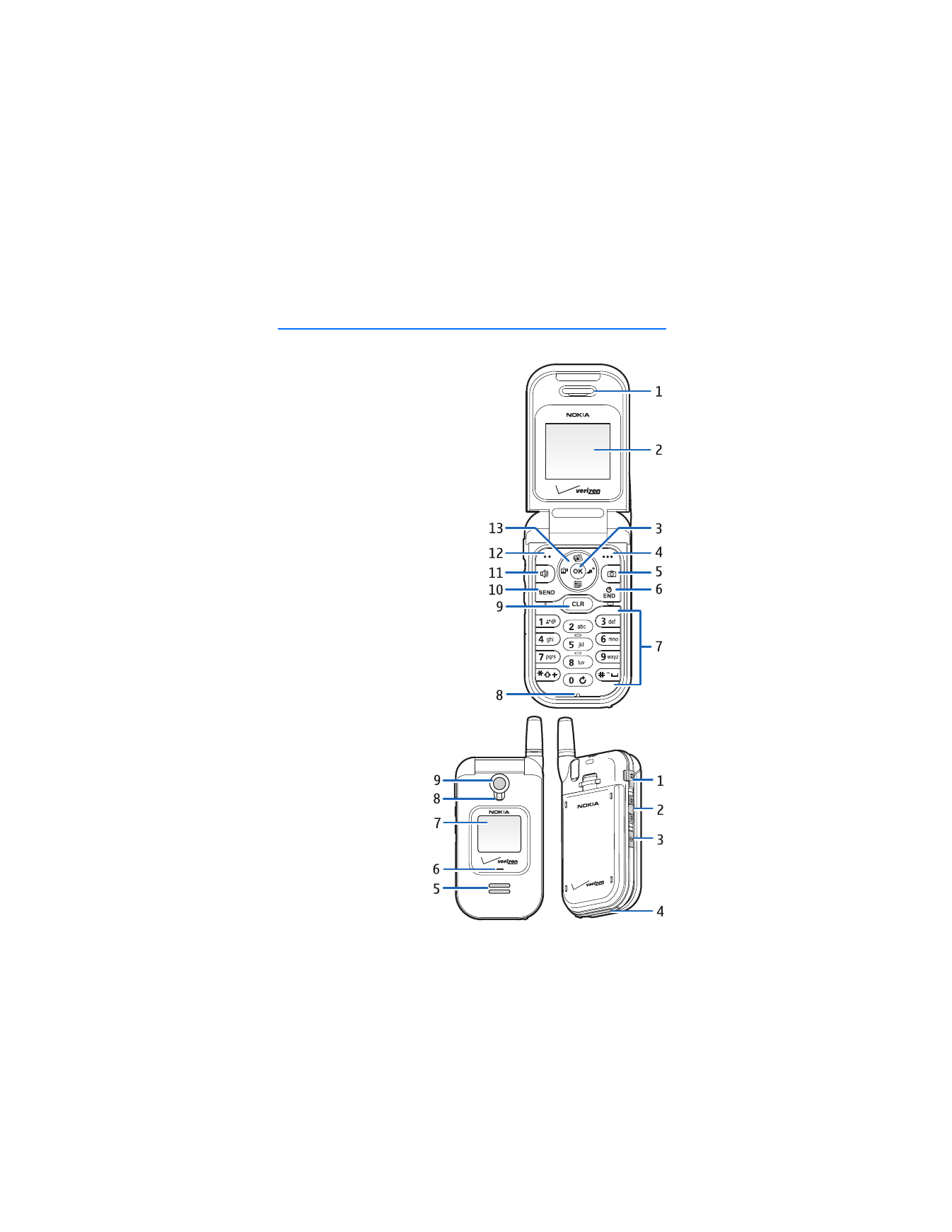
1. Phone at a glance
Earpiece (1)
Main display (2)
Center selection key (3)
Right selection key (4)
Camera key (5)
End/power key (6)
Keypad (7)
Microphone (8)
Clear (CLR) key (9)
Send key (10)
Speaker phone key (11)
Left selection key (12)
Scroll key (13)
Headset jack (1)
Volume keys (2)
Camera key (3)
Charger port (4)
Speaker phone (5)
Charge/activity LED (6)
External display (7)
Camera flash (8)
Camera lens (9)
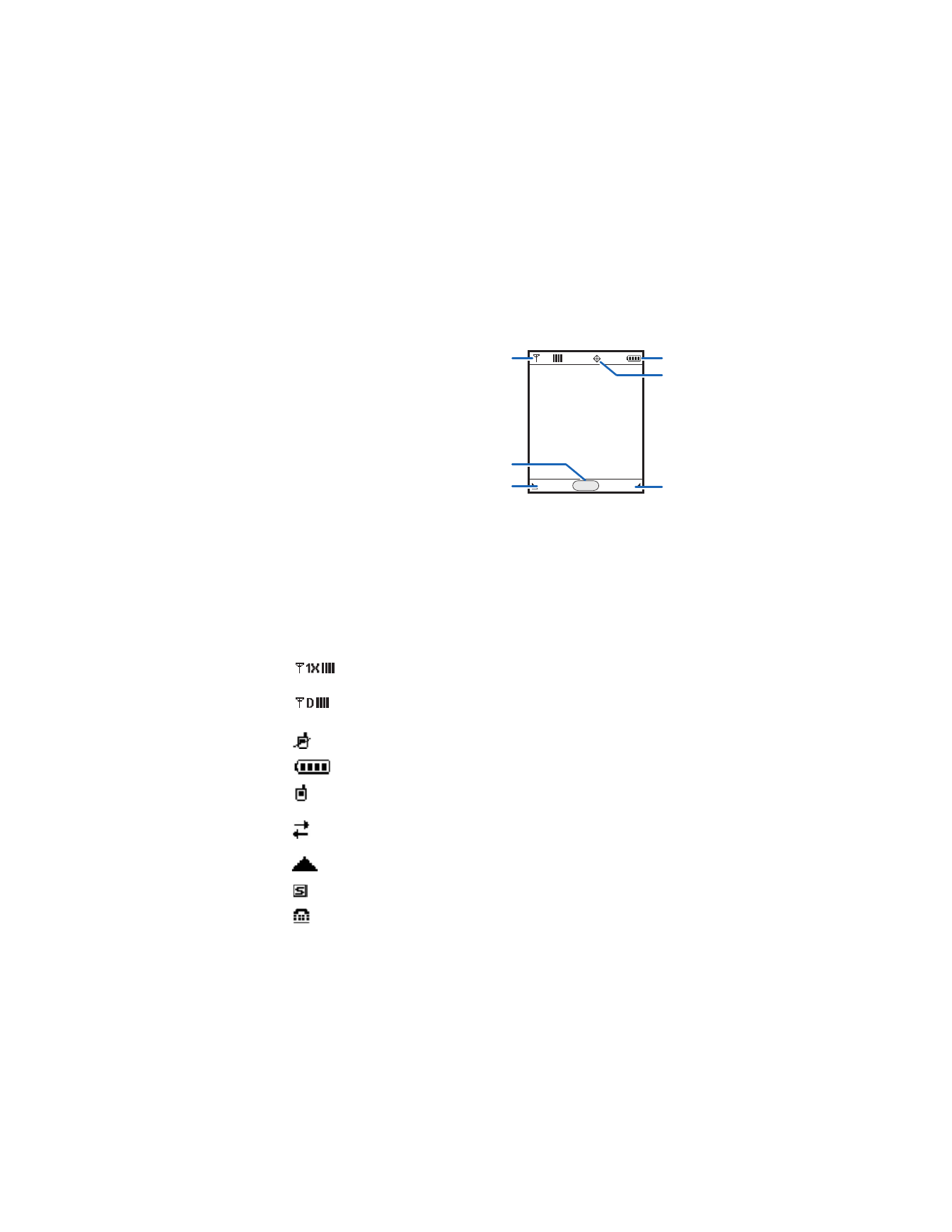
P h o n e a t a g l a n c e
9
■ The standby mode
The start screen is home base and indicates your phone is in the standby mode.
Battery level (1)—Four bars indicate a fully
charged battery.
Location (2)—Location information
sharing mode.
Contacts
(3)—Press the right selection key
to select this option.
Message
(4)—Press the left selection key
to select this option.
Menu
(5)—Press the center selection key
to select this option.
Signal strength (6)—The strength of the signal received by the phone is indicated
by the number of bars displayed. (Signal strength not shown in standalone mode.)
■ Indicators and icons
Depending on your phone settings and modes, some or all of the following
indicators and icons may appear in the standby mode. See "Phone information,"
p. 48, for instructions on how to display the complete
Icon Glossary
.
Signal strength indicator. You are in a 1XRTT network.
See "Network services," p. 5.
Signal strength indicator. You are in a digital network.
See "Network services," p. 5.
No service indicator: the phone is not in service.
Battery strength indicator.
Call state indicator: a call is in progress. No icon indicates the
phone is in the standby mode.
Dormant mode: the phone is in a dormant state during a data
call. Your connection is still active.
You are roaming outside your home network.
SSL security feature is on.
TTY is enabled.
Message
Contacts
MENU
1
5
2
4
3
6
X
1
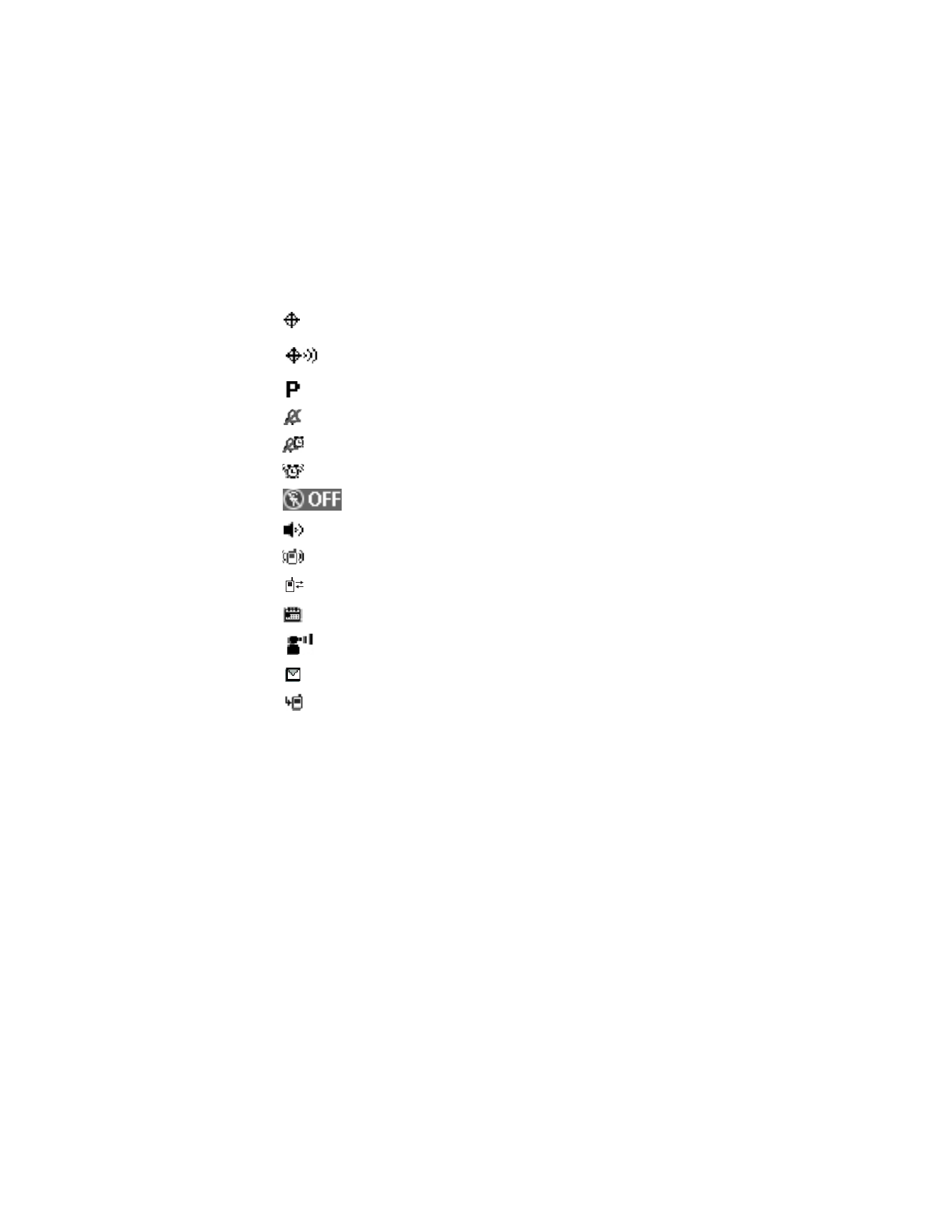
P h o n e a t a g l a n c e
10
■ Phone menus
Phone features are grouped according to function and are accessed through the
main menus (
Get It Now
,
Messaging
,
Contacts
,
Recent Calls
, and
Settings &
Tools
). Each main menu contains submenus and lists from which you can select
or view items and customize your phone features. To access these submenus,
enter the number associated with the option. You may also use the scroll method.
The left, right, and center selection keys are also called soft keys. The function
associated with the selection keys can change for each phone menu and depends
on each selected feature.
Some features may not be available, depending on your network. Contact Verizon
for more information.
Location information sharing is set to
E911 Only
.
See ”Security” on page 44
.
Location information sharing is set to
Location On
.
See ”Security” on page 44 .
Voice privacy is activated.
Sounds are set to off.
Alarm only is on.
Alarm is set to on.
Standalone mode is on.
Speaker phone is set to on.
Vibrate mode is set to on.
A data call is in progress.
A schedule entry is set.
There are new voice mails.
There are new messages in your inbox.
You have missed calls.
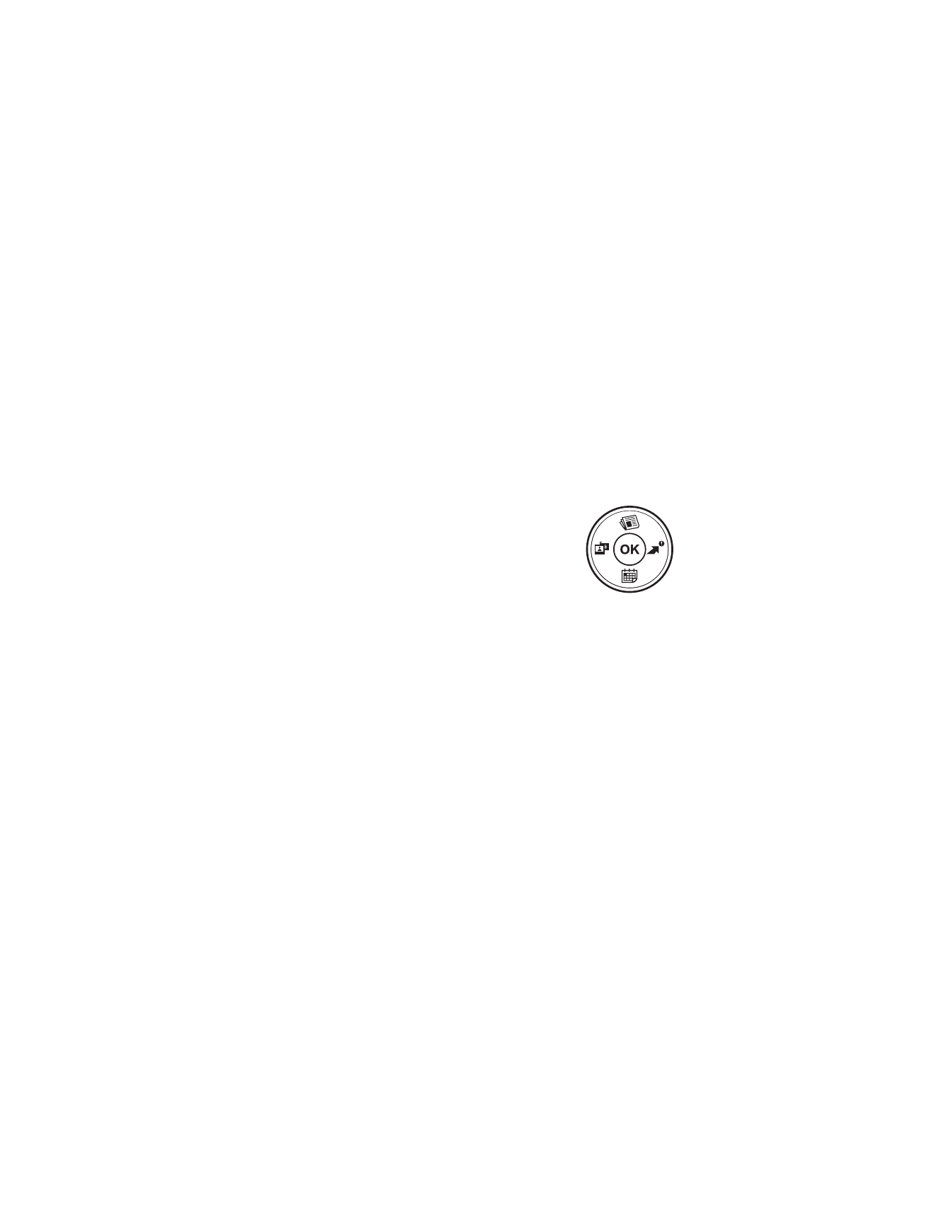
P h o n e a t a g l a n c e
11
■ Scroll method
1. In the standby mode, use the left and right selection keys to select
Message
or
Contacts
. To access the main menus, select
Menu
with the center selection
key, then scroll left or right.
To provide a visual representation of your current position in the menu
structure, a scroll bar may be displayed on the right side of the screen.
2. Press the clear key (CLR) to return to the previous screen except when in a
voice call, creating a TXT message, or in a wireless or
Get It Now
application.
3. Press the end key to return to the standby mode from any menu or submenu.
■ Scroll key
You can use the scroll key to move up, down, left, and right
through the menu options. Press the center selection key
to select an item.
Depending on how you configure your phone, some or all
of the following menu shortcuts may be available in the
standby mode using the scroll key. See "Shortcut key," p. 43.
Up—Launch browser.
Right—View
Get It Now
menu.
Down—Go to calendar.
Left—
Get PIX
.
Press
OK
—Select highlighted menus and submenus.
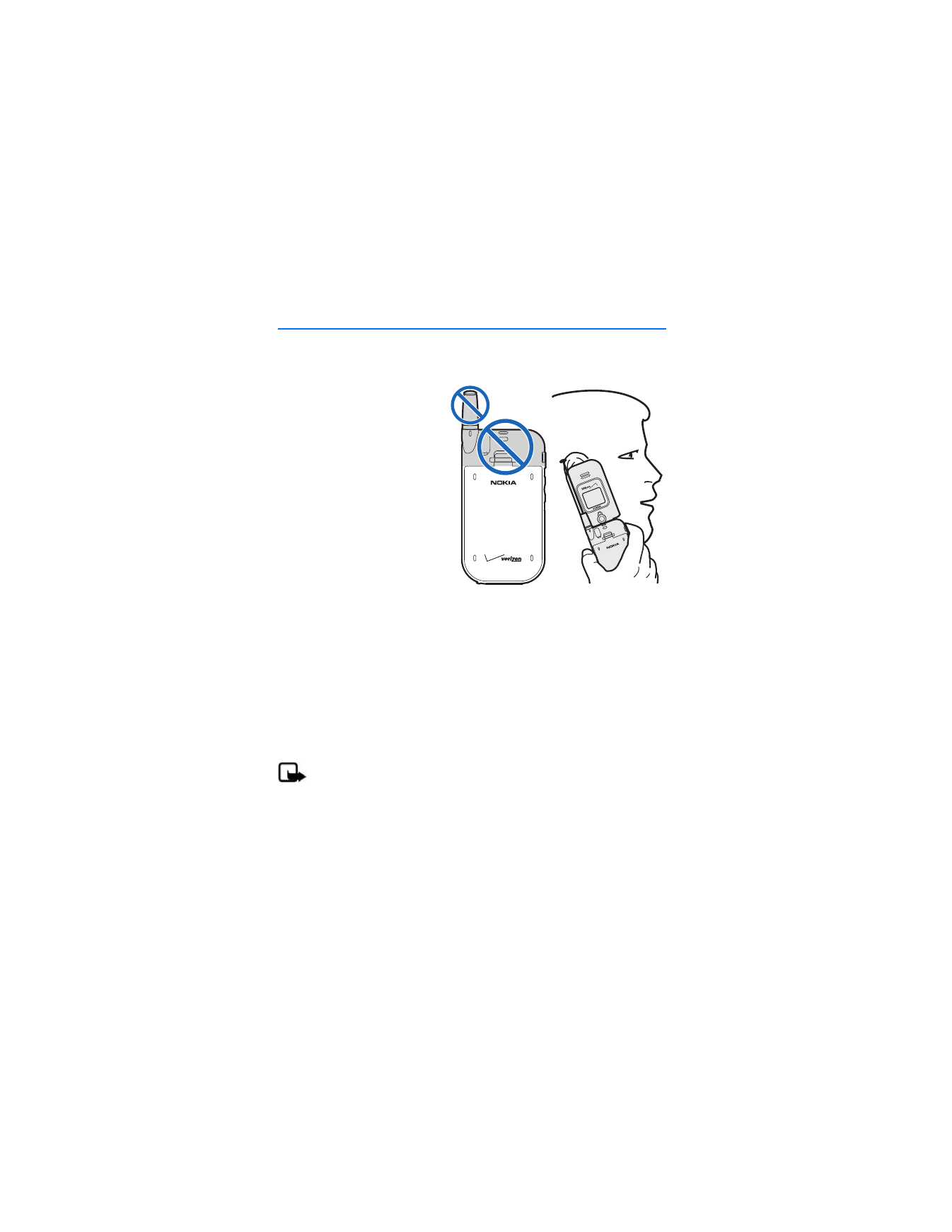
S e t u p y o u r p h o n e
12