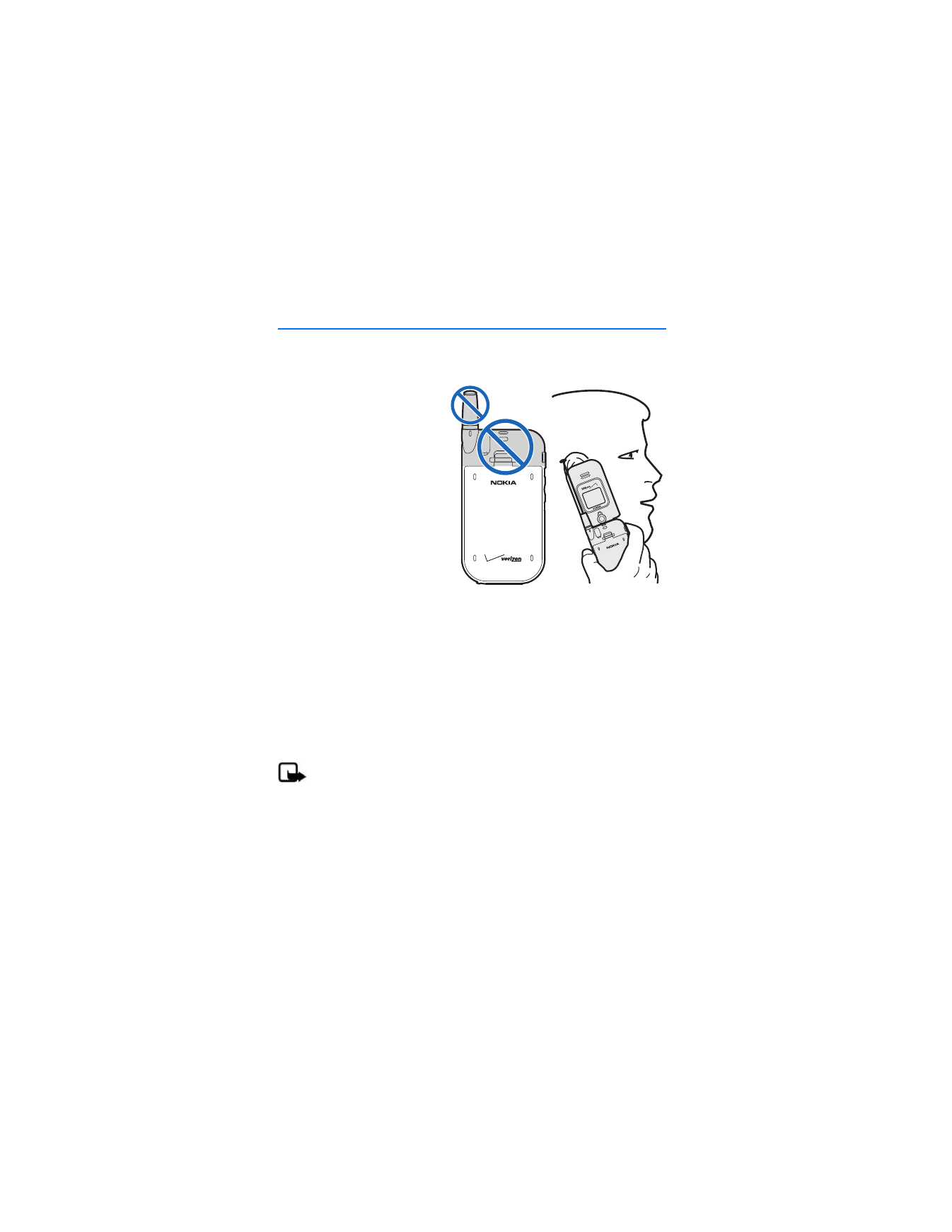
2. Set up your phone
■ Antenna
Your phone has both an internal
and external antenna. The wireless
signal antenna is external and
located toward the top of the
phone. To improve the signal
strength on your phone, extend
the external antenna as far as
possible while in use. An internal
GPS antenna is activated when
you place an emergency call or
when you select
Location On
from the
Location
menu.
See "Security," p. 44.
Hold the phone as you would
any other telephone with the antenna area pointed up and over your shoulder.
As with any other radio transmitting device, do not touch the antenna unnecessarily
when the phone is switched on. Contact with the antenna affects call quality and
may cause the phone to operate at a higher power level than otherwise needed. Not
touching the antenna area during a phone call optimizes the antenna performance
and battery life.
■ Replace the battery
The battery is built into the back cover of your phone.
Note: Always switch the device off, and disconnect the charger before
removing the battery.
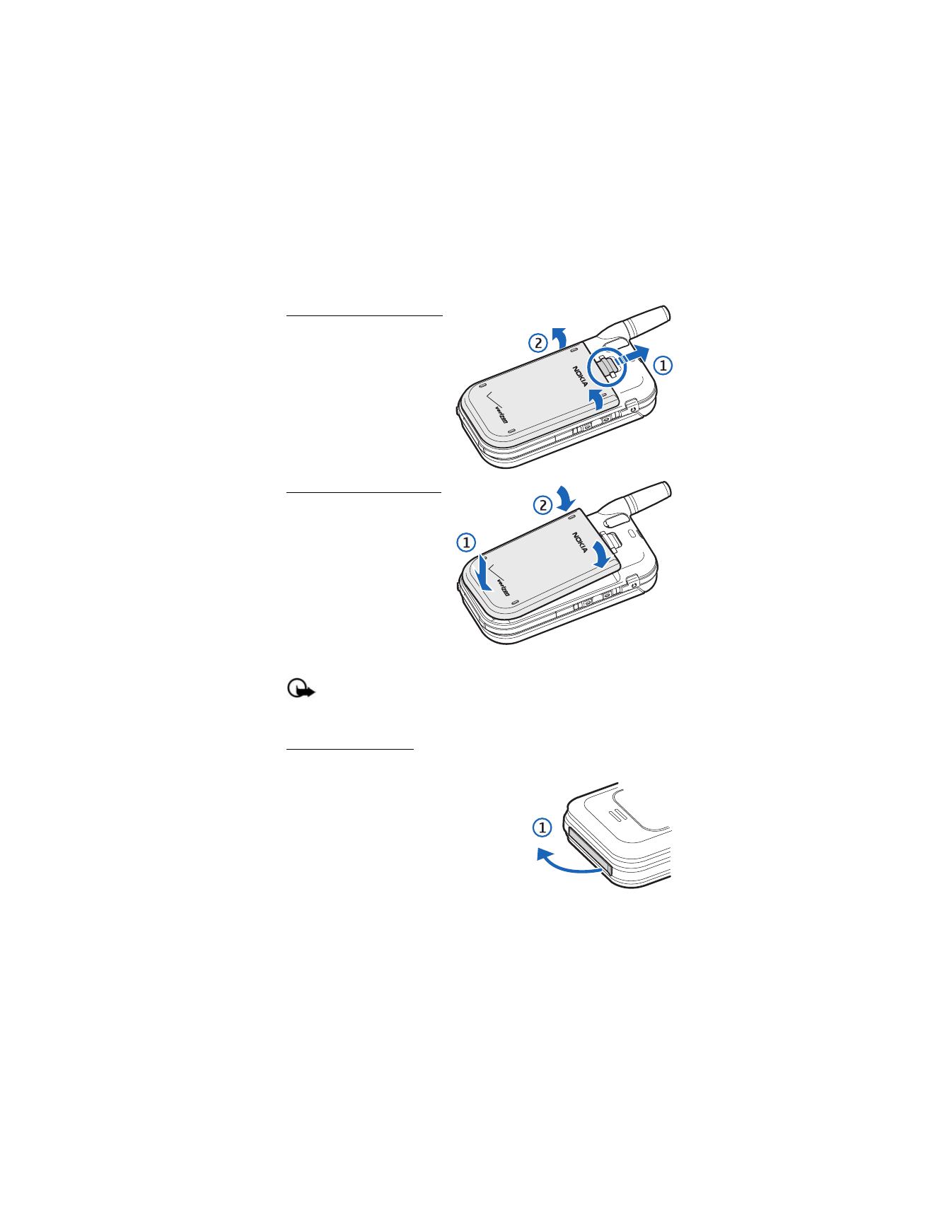
S e t u p y o u r p h o n e
13
Remove the back cover
1. With the back of the phone
facing you, slide the release
button up (1).
2. Lift the back cover from the
device (2).
Replace the back cover
1. Set the back cover on the
phone so that the metal tabs
on the battery align with the
tabs in the device.
2. Lower the base of the back
cover onto the phone (1) and
press the top down (2) until
it snaps securely in place.
Important: Do not remove the front cover of this phone. Attempts to
remove the front cover may damage the phone. If your phone requires
service, contact the Nokia Care Contact Center.
Charge the battery
1. Plug the AC-1005U charger transformer into a standard ac outlet.
2. Open the charger slot cover at the bottom
end of the phone (1).
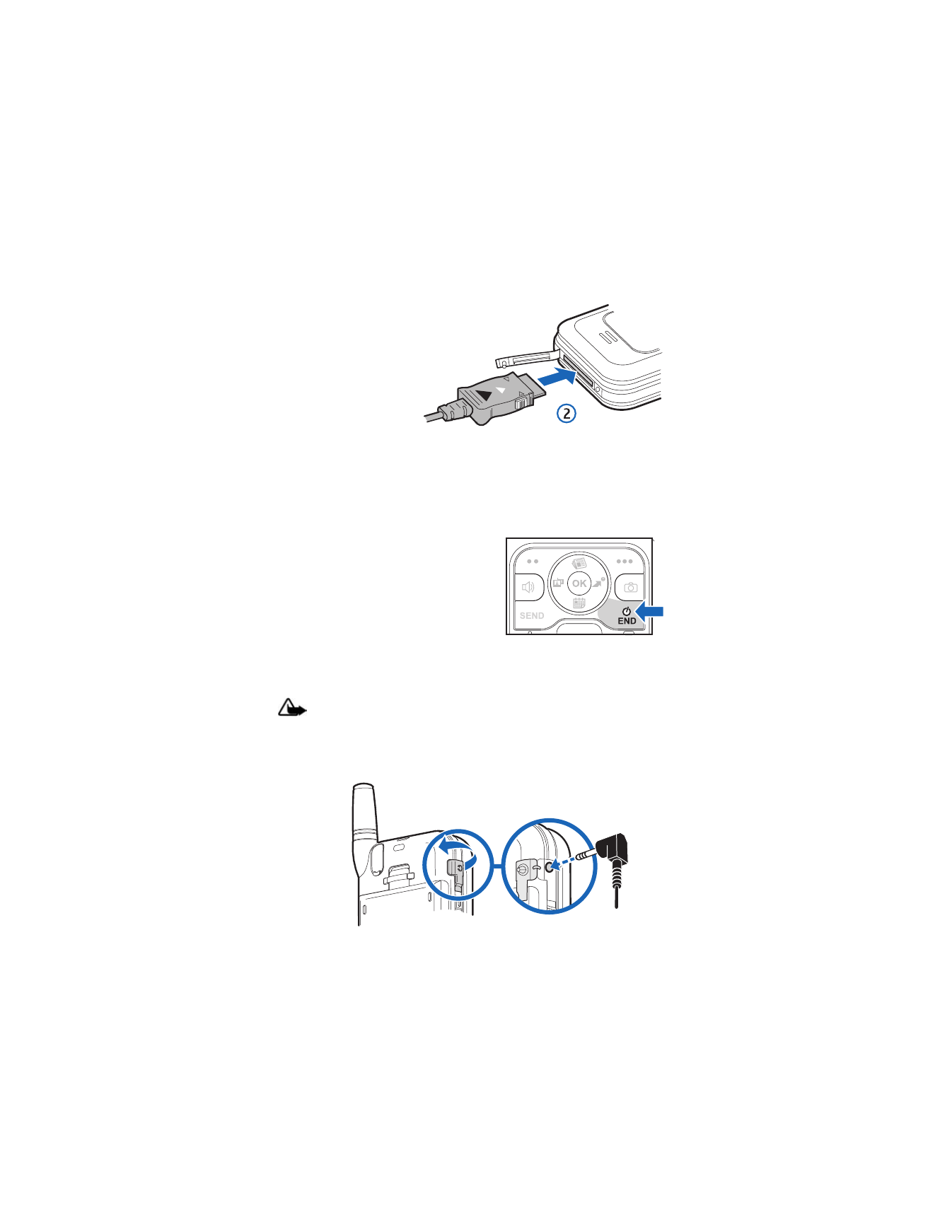
S e t u p y o u r p h o n e
14
3. Insert the charger
output plug into the
charger slot (2).
The charge LED on the front cover of your phone will glow red until charging
is complete. The charge time varies depending on the battery level. The
maximum charge time for a fully discharged, standard battery is
approximately 2 hours, 50 minutes.
■ Turn your phone on or off
To turn your phone on or off, press and hold
the end/power key for at least 3 seconds.
■ Connect the headset
You can connect a compatible headset with a standard 2.5-mm plug into your
phone to allow hands-free operation.
Warning: When you use the headset, your ability to hear outside sounds
may be affected. Do not use the headset where it can endanger your safety.
1. Open the headset connector port.
2. Plug the headset connector into the 2.5-mm headset jack on the side of
your phone.
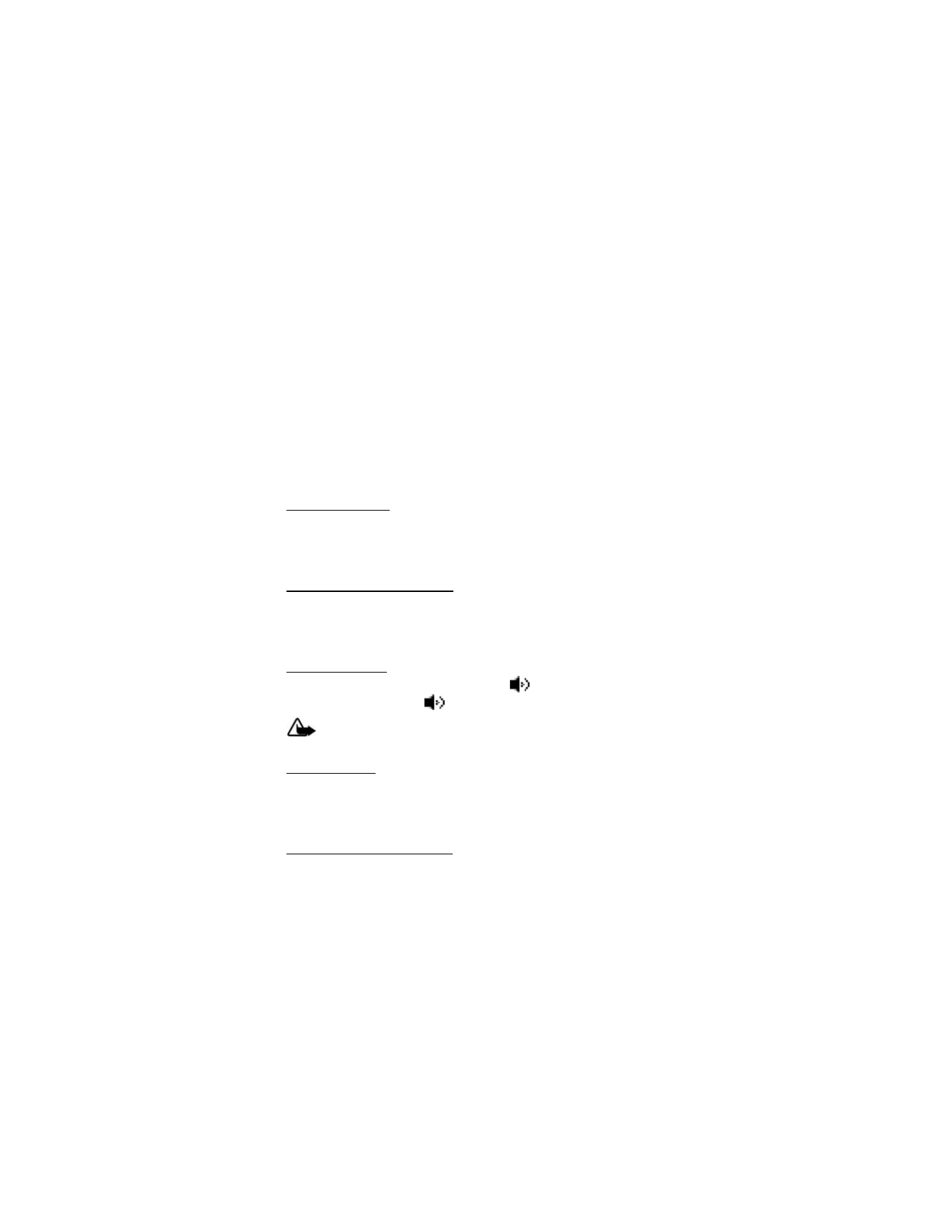
S e t u p y o u r p h o n e
15
3. Position the headset on your ear.
With the headset connected, you can make, answer, and end calls as usual.
•
Use the keypad to enter numbers.
•
Press the send key to place a call. See "Phone at a glance," p. 8.
•
Press the end key to end a call.
■ Make a call
To make a call, make sure the phone is turned on. Enter the number you want to
call, and press the send key. See "Contacts," p. 32, to use the contacts menu and
to enter contact numbers. This is a network feature.
Use the keypad
Enter the phone number (including the area code if necessary), and press the
send key. To delete a character to the left of the cursor, press the clear (CLR) key.
Press the end key to end the call. This is a network feature.
Recently dialed numbers
Press the send key once to display the latest numbers dialed, received, or missed.
Press the send key again to dial the last number you dialed, or highlight the number
(or name) you wish to redial, and press the send key. This is a network feature.
Speaker phone
To use the speaker phone when in a call, press
(speaker phone key). To turn
the speaker phone off, press
again. This is a network feature.
Warning: Do not hold the phone near your ear when the speaker phone
is in use, because the volume may be extremely loud.
Headset calls
To answer a call when the headset is connected, press the send key on your phone,
or if included, press the send key on the headset enhancement. If included, use
the volume key on your headset to adjust call volume.
Call a speed dial number
To dial a single-digit speed dial number (2–9), press and hold the number of the
assigned key. To dial a two-digit speed dial number (10–22), use a short press on
the first number, and press and hold the second number. See "Speed Dials," p. 36.
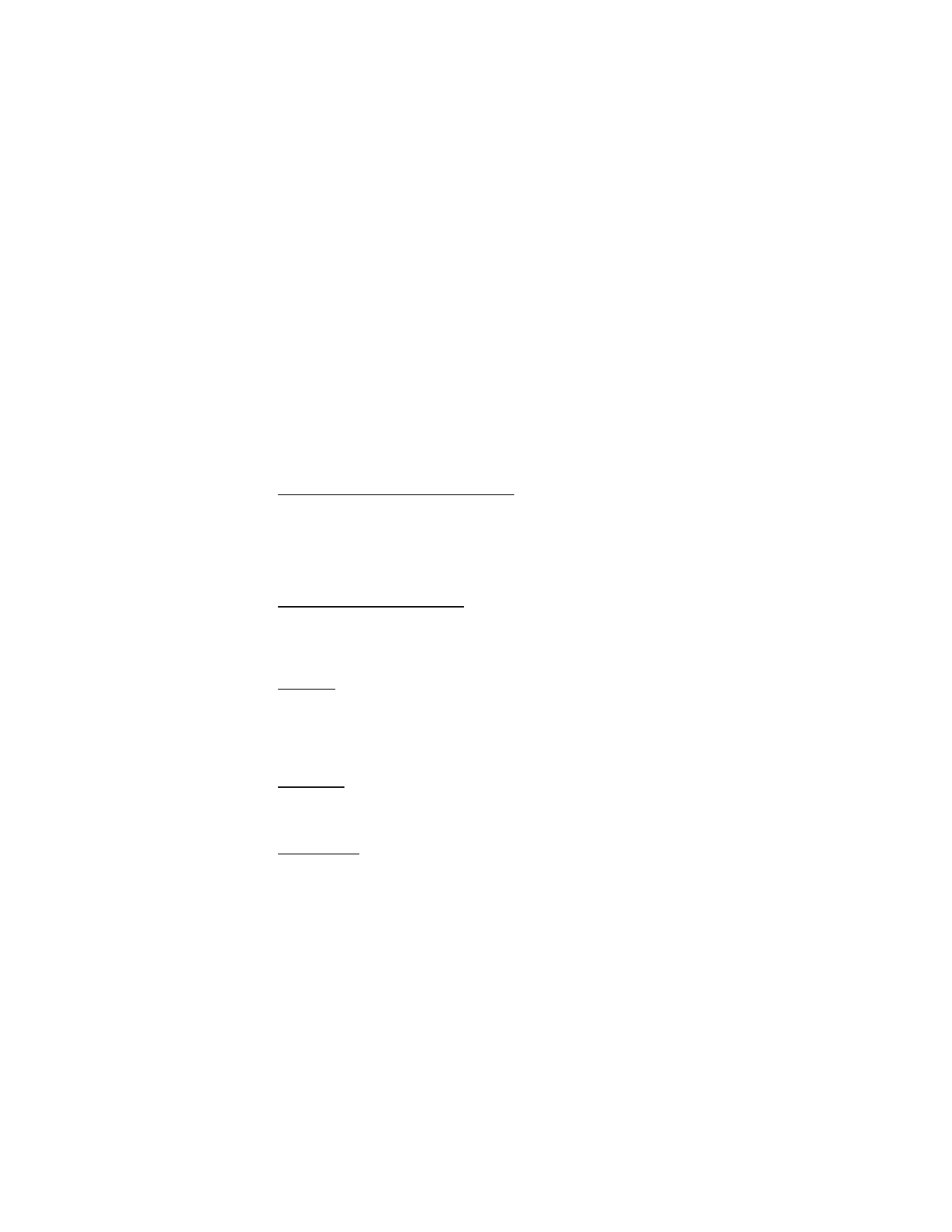
S e t u p y o u r p h o n e
16
Speed dial numbers 97, 98, and 99 are pre-set numbers for Verizon Customer
Service, and are free calls. These three speed dials are:
•
97—#BAL: the billing balance is displayed or sent in a text message.
•
98—#MIN: the minutes used are displayed or sent in a text message.
•
99—#PMT: pay a bill with a one-time payment or other payment options.
■ Answer calls
The following options are available to manage incoming calls. This is a
network feature.
Answer or silence an incoming call
•
To answer a call, open the flip; if the flip is already open, press the send key.
•
To silence an incoming call, select
Quiet
or press the end key.
•
To forward an incoming call to voice mail, select
Ignore
.
•
To end a call, press the end key twice.
Adjust the earpiece volume
The volume keys are located on the left side of your phone. To adjust the volume
when in a call, press the volume up key or volume down key. When you adjust the
volume, a bar chart is displayed to indicate volume level.
Caller ID
To display the name of the person calling you, the caller’s identity must be stored
in the contact list. If the caller is not in the contact list, only the phone number is
displayed, or the incoming caller number may be shown as
RESTRICTED
or
UNAVAILABLE
. The date and time when the incoming call arrives is always displayed.
Picture ID
You can assign a picture to display with incoming calls from contacts. See
"Assign picture ID," p. 33.
Silent mode
To turn sounds off, press the volume down key until
All Sounds Off
is displayed, or
press the end key. To turn sounds back on, press the volume up key until the
desired level is reached.
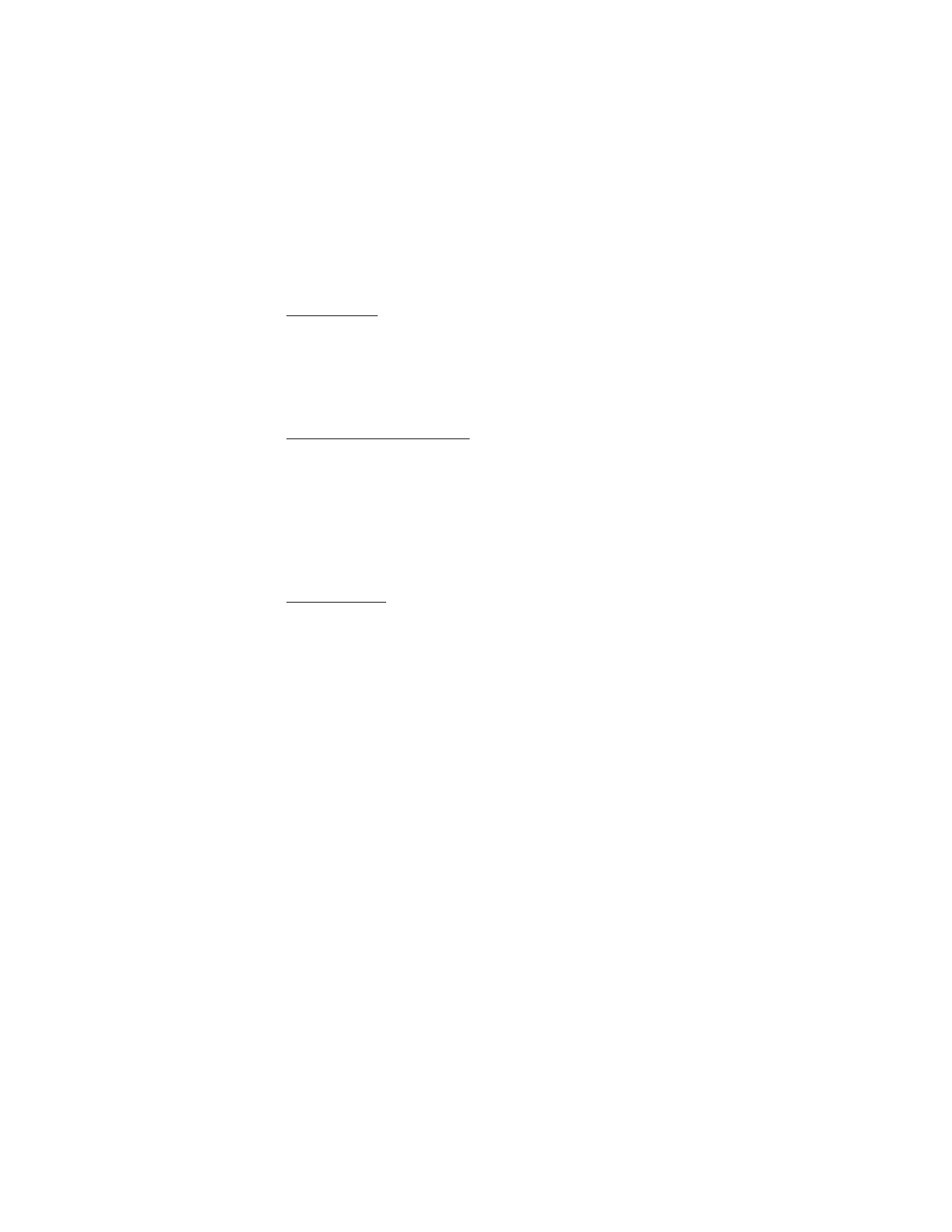
S e t u p y o u r p h o n e
17
Vibrate mode
To turn vibrate only mode on for your phone and silence all other sounds, press
the volume down key to reduce the volume until
Vibrate Only
is displayed.
To quickly turn vibrate mode on or off, press and hold the # key.
To turn the vibrate mode on with the ringtone, select
Menu
>
Settings & Tools
>
Sounds Settings
>
Call Sounds
>
Call Vibrate
>
On
>
OK
.
Other options during a call
When you are in a call, select
Options
to access the following options:
Send TXT Msg
—Send or retrieve messages.
Contacts
—Search your contact list.
Recent Calls
—Check recent calls.
Voice Privacy
—Protect the privacy of your current phone conversation from other
callers placing phone calls on your same network. Contact Verizon for the
availability of Voice Privacy in your area.
Mute function
When in a call, select
Mute
to prevent the other party from hearing your voice,
but allow you to hear the other party. Select
Unmute
to turn off this feature.
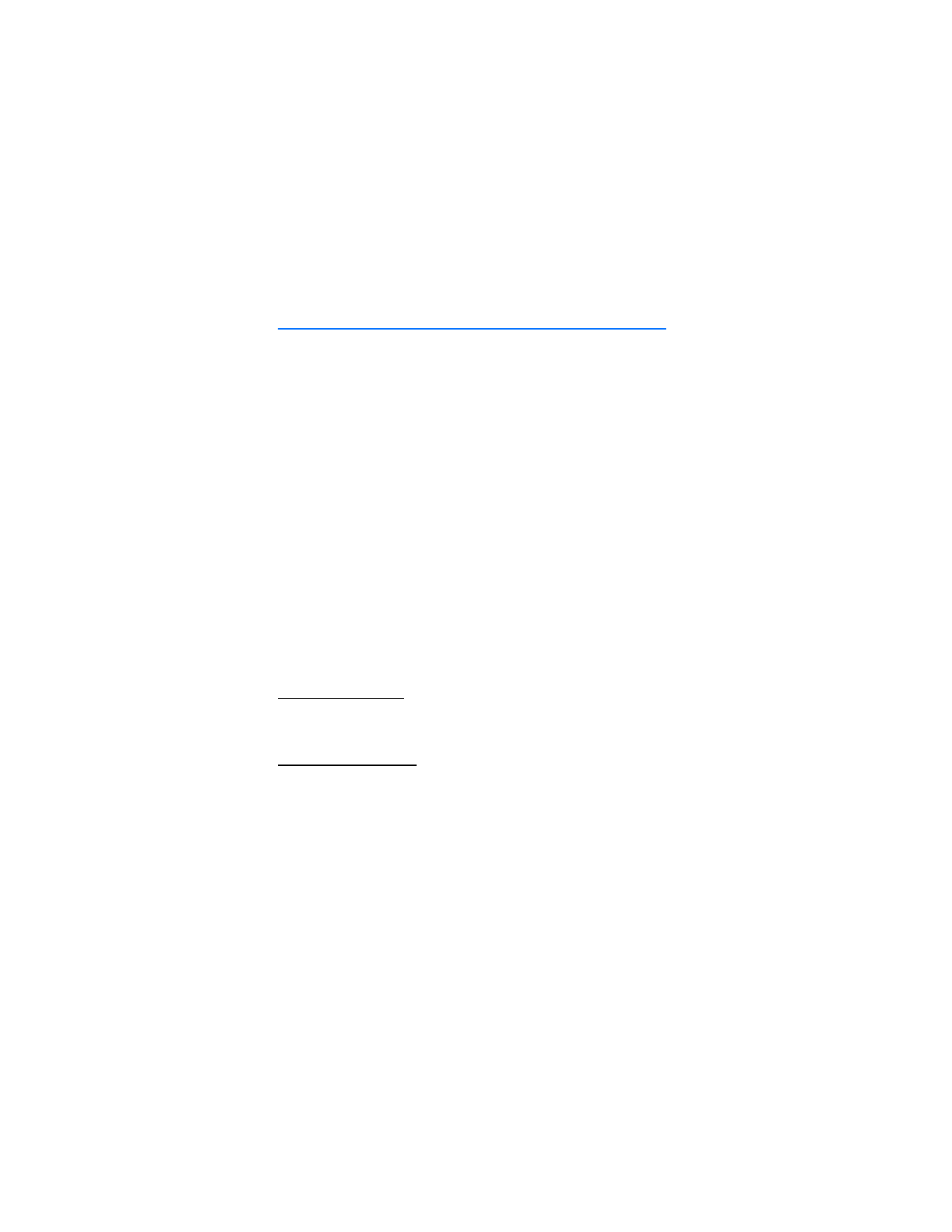
T e x t e n t r y
18