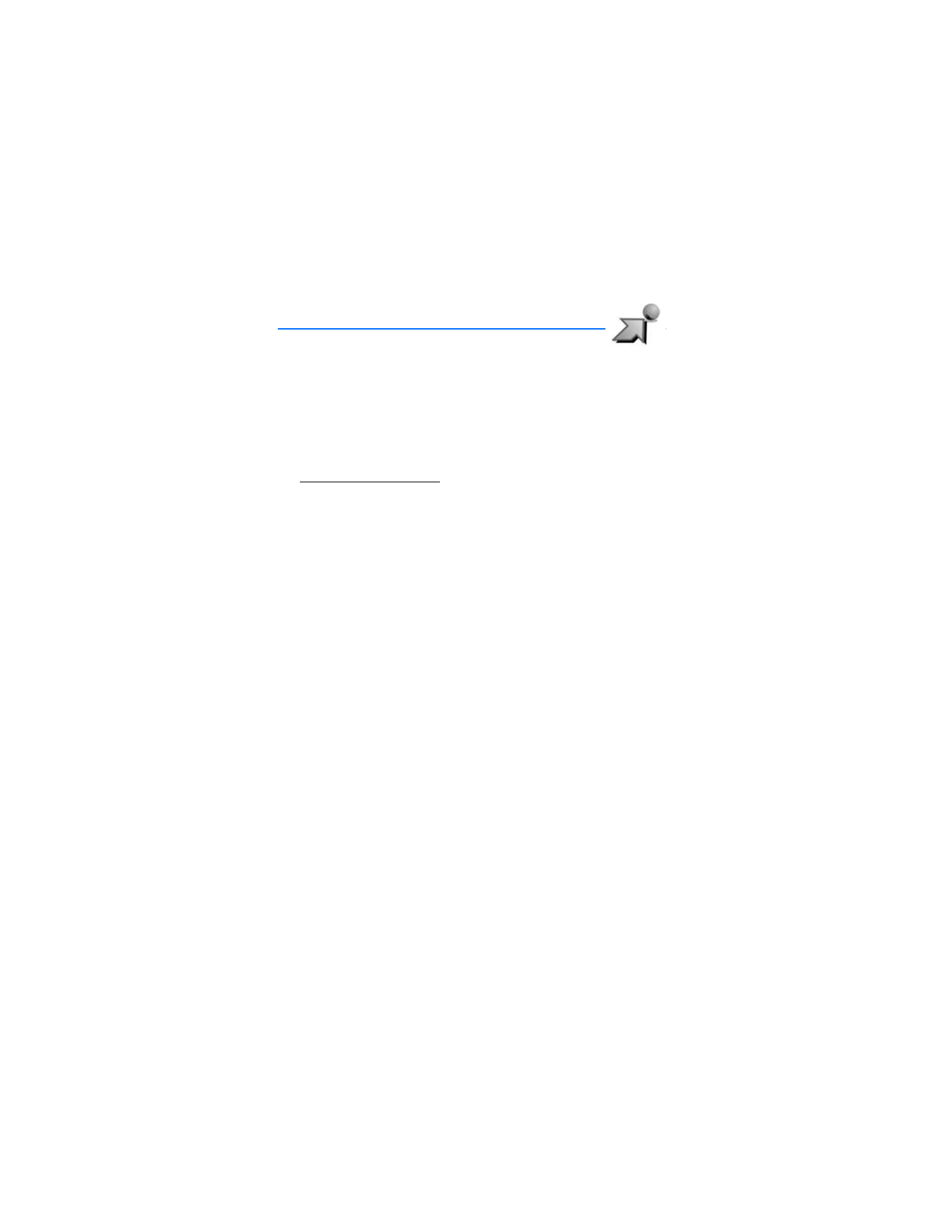
4. Get It Now
Get It Now allows you to download ringtones, news, information, and games. You can
also find information such as the location of restaurants or ATMs. With Get It Now you
can personalize your phone to your own lifestyle and tastes. This is a network feature.
Download charges for Get It Now applications vary and airtime charges apply when
browsing, downloading and using certain applications. Get It Now can be used
anywhere on the Verizon Wireless network, as long as your phone has a digital
signal available. Most applications do not use a network connection while in use.
Visit verizonwireless.com/getitnow for additional information on Get It Now services.
Your phone must be switched on to use Get It Now. Do not switch the phone on when
wireless phone use is prohibited or when it may cause interference or danger.
This feature shares memory space with other features.
■ Get TUNES & TONES
You can personalize your phone with sounds and ringtones using Get Tunes & Tones.
A large variety of music styles are available, such as current hits, pop, and hip-hop.
This is a network feature.
Select
Menu
>
Get It Now
>
Get Tunes & Tones
and one of the following options:
Get New Ringtones
—Select
Get New App
to download new ringtone applications or
use one of the applications to download ringtones from the Internet. A download
can be set as a
Ringtone
, a
Contact ID
for a particular contact, or as an
Alert Tone
for calendar entries. New ringtones are stored in the
My Ringtones
folder.
Subscription and purchase pricing are available.
My Ringtones
—Select
Get New App.
>
Get New App
to download a new ringtone or
use one of the tones stored in this folder. To apply a ringtone, highlight the tone,
and select
Set As
>
Ringtone
,
Contact ID
, or
Alert Tone
. Select
PLAY
to preview the
highlighted ringtone. Select
Options
>
Erase
to delete the highlighted ringtone or
Options
>
Ringtone Info
to view file information about the highlighted ringtone.
My Sounds
—Select
Record New
to record sounds such as music or spoken words
or prerecorded sounds such as Happy Birthday and crowd roar. Recorded sounds
can be played back later or can be sent in a PIX message. Select
Play
to preview
the highlighted sound. Select
Options
>
Erase
to delete the highlighted sound
or
Options
>
Sound Info
to view file information about the highlighted sound.
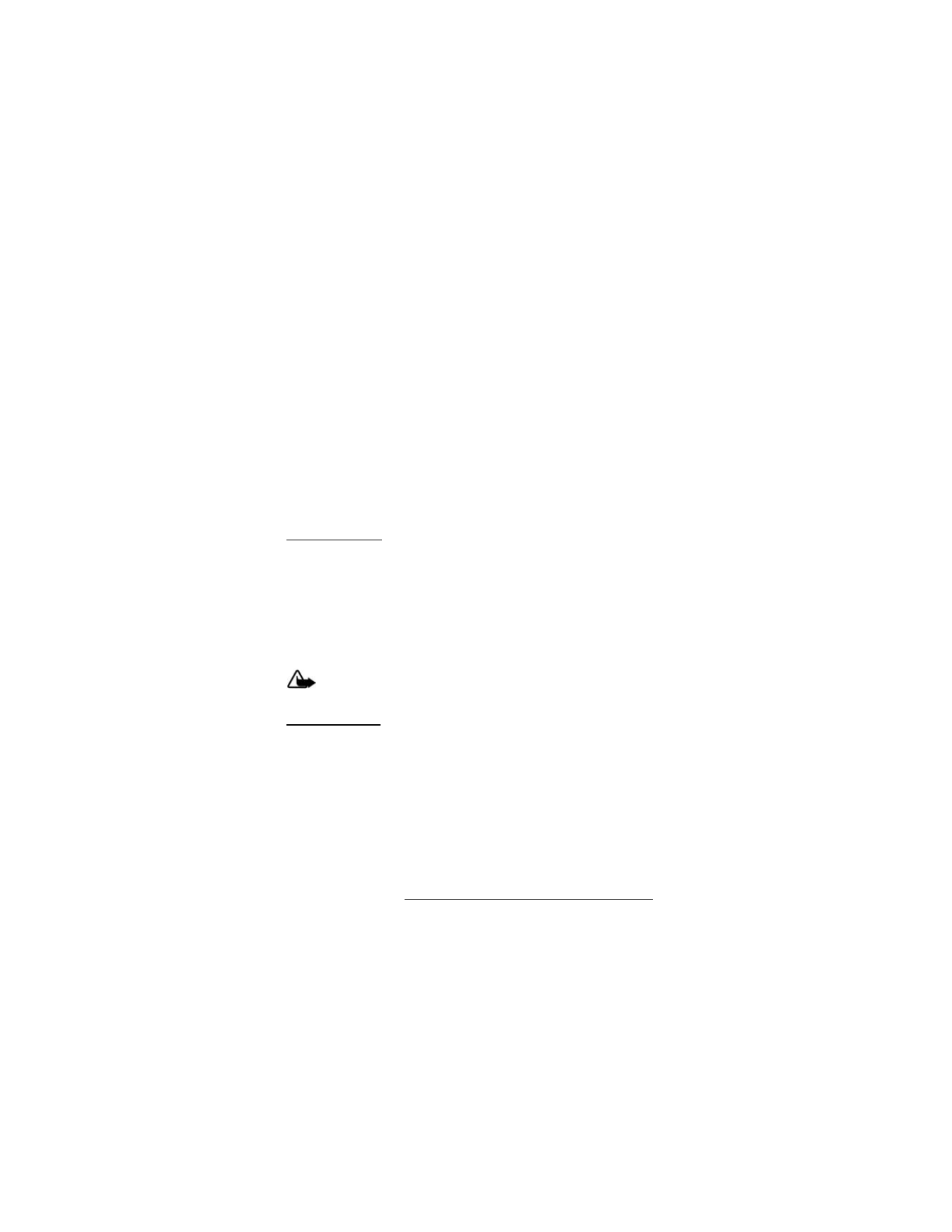
G e t I t N o w
21
■ Get PIX
Get PIX allows you to view, take, and send your digital pictures right from your
wireless phone. This is a network feature.
You can take photos with the built-in 310-k pixel camera and flash. The camera
produces photos in JPEG format.
After you take a picture, you can attach it to a PIX message, or set it as wallpaper, or
picture ID for a contact. When you attach a picture to an entry in your list of contacts,
the picture is displayed when the contact calls you. Pictures can be stored in the
My PIX
folder or uploaded to
PIX Place
. See "PIX messaging," p. 24.
Your phone supports image capture resolution from 160x120 to 640x480 pixels.
If there is not enough memory to take a new photo, delete old photos in the
My PIX
folder.
Take a picture
To turn on the built-in camera, press the camera key on the keypad or the side of
the phone, or select
Menu
>
Get It Now
>
Get PIX
>
Take PIX
. Select
TAKE
to take
a picture or
Options
to adjust picture
Resolution
,
Self Timer
,
Flash
,
Brightness
,
White Balance
,
Shutter Sound
,
Color Effects
,
Capture Mode
, or
Sub Display
. After
taking a picture, you can save it to
My PIX
, send it in a PIX message, upload it to
PIX Place
, or erase it.
To zoom in on a picture, press the right scroll key. To zoom out, press the left scroll key.
Warning: Keep a safe distance when using the flash. Do not use on people
or animals at close range. Do not cover the flash while taking a picture.
Other options
The following
Get PIX
options allow you to download and manage your pictures.
Get New PIX
—Select
Get New App
to download PIX applications, or use one of the
applications to download images from the Internet. Subscription and purchase
pricing are available.
My PIX
—Select pictures from your
My PIX
gallery to send, upload, lock, erase,
modify, get info on, or view. To use a picture, select
Options
>
Set As
>
Wallpaper >
Main Screen
or
Front Screen
. To protect or unprotect image files
from
Erase
and
Erase All
functions, select
Options
>
Lock
or
Unlock
.
PIX Place
—Access the online picture album to upload pictures. For more
information, please visit www.verizonwireless.com/getitnow/pixmessaging.
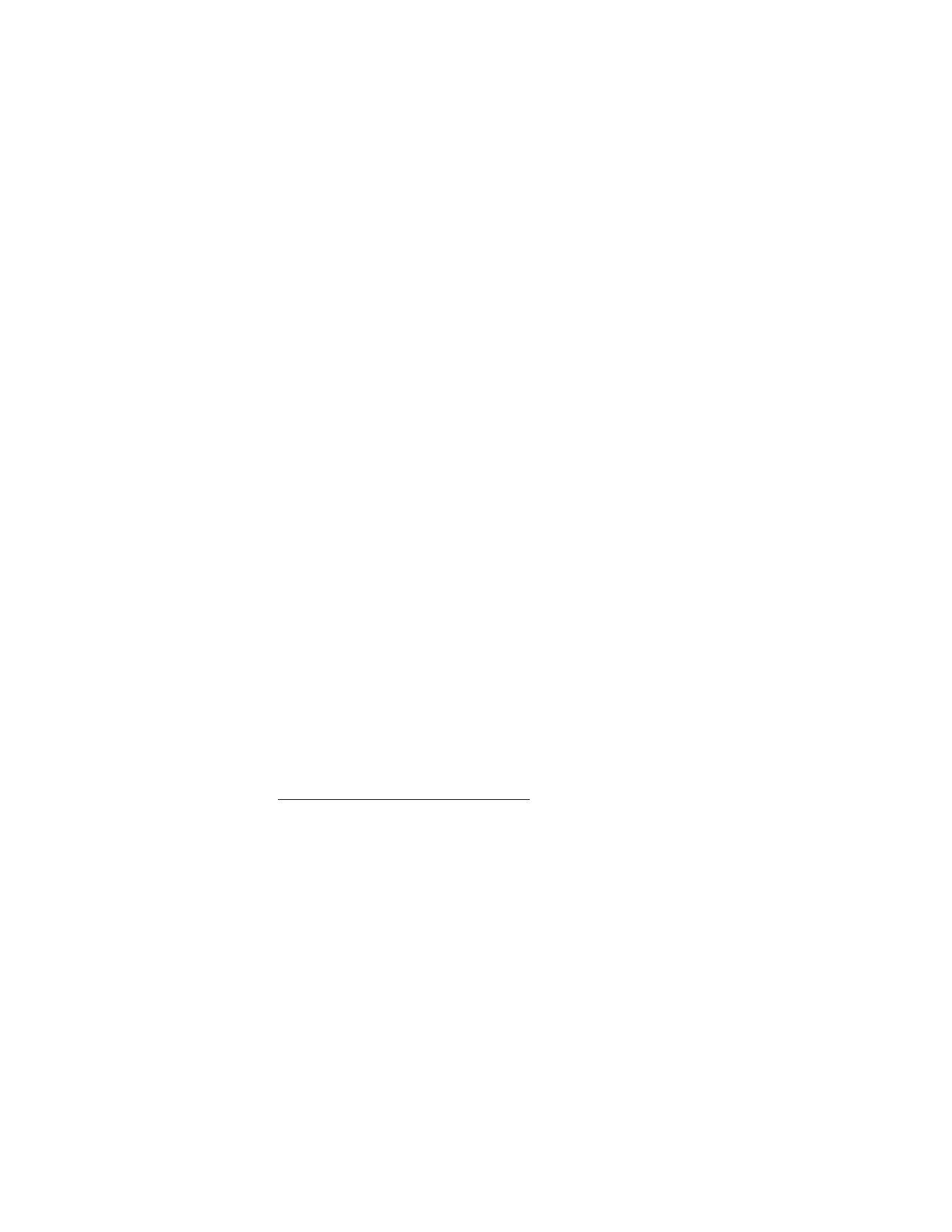
G e t I t N o w
22
■ Fun and games
To open games from the games gallery or download a new game, select
Menu
>
Get It Now
>
Get Fun & Games
>
Get New App
and a game option. Select the game
you want and a payment option, and download the title. You can start using the
application as soon as the download is complete. Subscription and purchase pricing
are available. This is a network feature.
■ News and info
To connect to the Internet and browse for the latest news, stock quotes, movie listings,
and more, select
Menu
>
Get It Now
>
Get News & Info
. This is a network feature.
■ Get going
To browse the Internet for everything you need to know while on the go, such
as the location of a restaurant or the nearest ATM, select
Menu
>
Get It Now
>
Get Going
>
Get New App
. This is a network feature.
■ Get extras
To access the Internet for additional Verizon downloads and applications, select
Menu
>
Get It Now
>
Get Extras
>
Get New App
. Subscription and purchase pricing
are available. This is a network feature.
■ Incoming calls
While downloading an application, calls are automatically sent to your voice mail,
if available. If you do not have voice mail, downloading is not interrupted by an
incoming call, and the caller receives a busy signal.
When using an application, an incoming call automatically interrupts the application
and allows you to answer the call. When you complete your call, you can resume
using the application.
Make an emergency call while online
You can end your data connection and make an emergency call.
1. To close your connection, press the end key. Press the end key as many times
as needed to clear the display and ready the phone for calls.
2. Enter the emergency number for your present location. Emergency numbers
vary by location.
3. Press the send key.
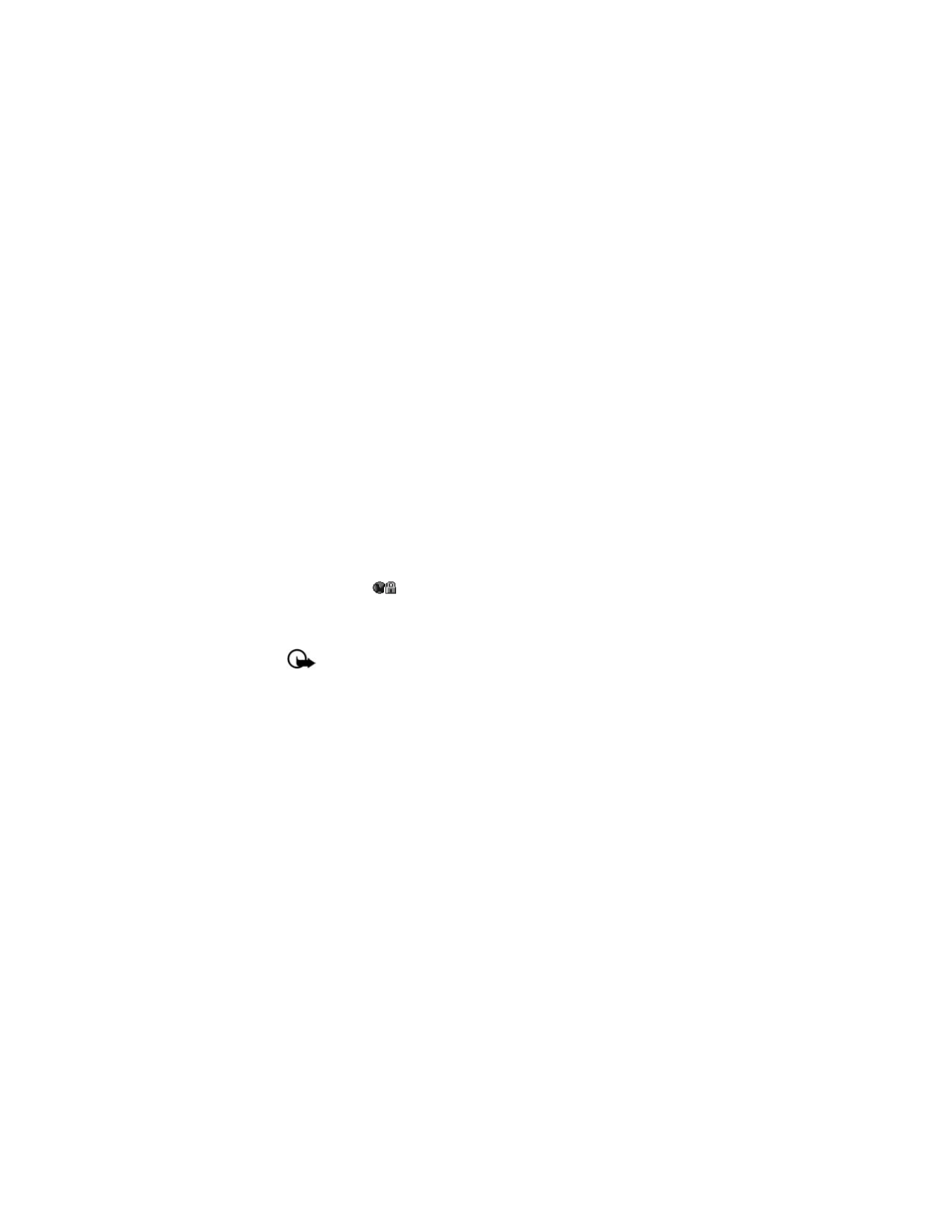
G e t I t N o w
23
■ Security and functionality
Your phone supports a digital rights management system to protect content that
you have acquired. Content such as ringtones may be protected and associated
with certain usage rules.
Usage rules are defined in the content activation key that can be delivered with
the content or delivered separately. You may be able to update the activation key.
Always check the delivery terms of any content and activation key before acquiring
them, as they may be subject to a fee.
Copyright protections may prevent some images, music (including ringtones),
and other content from being copied, modified, transferred, or forwarded.
Mobile Web 2.0 is a digital network service that is not available everywhere.
Mobile Web text messages and alerts fees apply to sent and received messages.
Airtime charges apply. See "Network services," p. 5.
Your phone may have some bookmarks loaded for sites not affiliated with Nokia.
Nokia does not warrant or endorse these sites. If you choose to access them, you must
take the same security or content precautions as you would with any Internet site.
The security icon (
) does not indicate that the data transmission between the
gateway and the content server (or place where the requested resource is stored)
is secure. Verizon secures the data transmission between the gateway and the
content server.
Important: Use only services that you trust and that offer adequate
security and protection against harmful software.
■ Cache
A cache is a memory location that is used to store data temporarily. If you have
tried to access or have accessed confidential information requiring passwords,
empty the cache after each use. The information or services you have accessed
are stored in the cache. To empty the cache while browsing the Internet, select
Menu
>
Manage Memory
>
Clear Cache
>
Clear
>
Yes
.
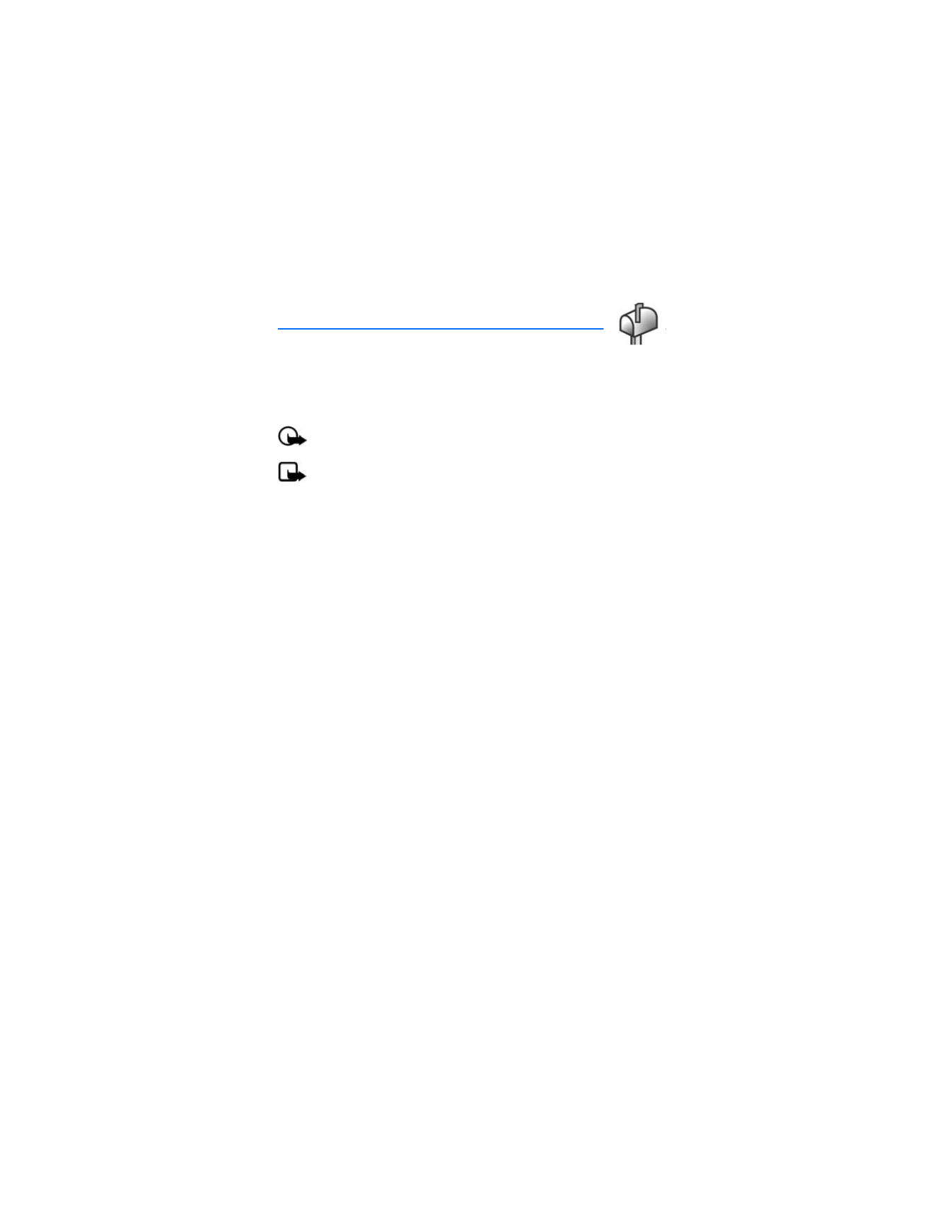
M e s s a g i n g
24